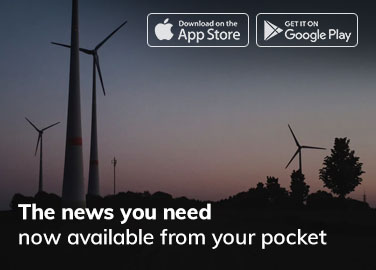Maintaining proper posture while working is crucial to prevent discomfort and reduce the risk of long-term health issues, especially for those who spend long hours at a desk. Poor posture can lead to musculoskeletal problems, including back and neck pain, joint issues, and repetitive strain injuries. Ergonomic equipment, when used correctly, helps support good posture and promotes a healthy workspace environment.
In this guide, we’ll explore practical tips and techniques for correcting your posture using ergonomic tools, and how small adjustments to your work habits can make a significant difference in your overall well-being.
The Importance of Posture in the Workplace
Good posture is more than just sitting up straight. It involves aligning the body in a way that puts the least amount of strain on muscles and ligaments. When you maintain proper posture, you reduce the risk of developing chronic pain and injuries, allowing your body to function efficiently and comfortably. Poor posture, on the other hand, leads to unnecessary strain on the spine and joints, causing fatigue and discomfort that can hinder productivity.
Investing in ergonomic equipment is the first step, but understanding how to use that equipment effectively is equally important. By following ergonomic posture correction techniques, you can maintain a healthy alignment that supports your body and helps prevent work-related injuries.
1. Setting Up Your Chair for Proper Posture
The foundation of good posture begins with the right chair. An ergonomic chair is designed to support the natural curve of your spine, helping you maintain proper posture while sitting. However, simply having an ergonomic chair isn’t enough—you need to adjust it to fit your body properly.
Adjust Your Seat Height
The first step in ensuring proper posture is adjusting the height of your chair. Your feet should rest flat on the floor, with your knees bent at a 90-degree angle. If your feet don’t reach the floor, use a footrest to support them. The height of the chair should allow your thighs to be parallel to the ground, and your hips should be slightly higher than your knees.
Tips for Seat Height Adjustment:
- Ensure your feet are flat on the floor (or on a footrest).
- Keep your thighs parallel to the floor.
- Avoid crossing your legs, as it can disrupt proper blood circulation and posture.
Support Your Lower Back
The lumbar support on your chair is essential for maintaining the natural curve of your spine. Adjust the lumbar support so that it fits snugly against the curve of your lower back. This helps prevent slouching and reduces pressure on your spine.
Tips for Lumbar Support:
- Ensure the lumbar support is positioned at the small of your back.
- Sit with your back fully against the chair to maintain good spinal alignment.
- If your chair doesn’t have built-in lumbar support, consider using a cushion or rolled-up towel for added support.
Adjust the Seat Depth
The depth of your seat should allow you to sit comfortably with your back fully supported by the backrest. There should be about two to three inches of space between the back of your knees and the edge of the seat to avoid pressure on the back of your legs.
Tips for Adjusting Seat Depth:
- Sit with your hips as far back as possible while keeping your back supported.
- Ensure there’s enough space between the seat edge and your knees to prevent circulation issues.
2. Positioning Your Desk and Monitor for Proper Posture
Once your chair is properly adjusted, the next step is ensuring that your desk and monitor are at the correct height. The goal is to keep your neck and back in a neutral position, avoiding strain from looking up or down at your screen.
Desk Height
Your desk should be at a height that allows you to keep your arms at a 90-degree angle while typing. Your forearms should be parallel to the floor, and your wrists should be in a neutral position. If your desk is too high or low, it can cause you to hunch over or reach up, leading to shoulder and neck strain.
Tips for Desk Height:
- Adjust your chair or desk height so that your forearms are parallel to the floor.
- Keep your elbows close to your body, forming a 90-degree angle.
- If your desk is too high, consider using a keyboard tray to lower the height of your typing surface.
Monitor Placement
Your monitor should be positioned directly in front of you, with the top of the screen at or just below eye level. This helps prevent neck strain from looking up or down at the screen. Additionally, the monitor should be about an arm’s length away from your face to reduce eye strain.
Tips for Monitor Placement:
- Position the top of the monitor at or just below eye level.
- Keep the screen about 20 to 30 inches from your eyes (an arm’s length).
- Tilt the monitor slightly upwards to reduce glare and keep your neck in a neutral position.
3. Maintaining Proper Arm and Hand Posture
The position of your arms and hands plays a critical role in maintaining good posture. Using a keyboard and mouse for extended periods can lead to strain in your wrists, arms, and shoulders if they are not positioned correctly.
Keyboard Positioning
Your keyboard should be placed directly in front of you, with your wrists in a neutral position—neither bent upwards nor downwards. If possible, use an ergonomic keyboard that helps position your hands more naturally. A wrist rest can also provide support, but avoid placing your wrists on it while typing to prevent undue pressure.
Tips for Keyboard Posture:
- Keep your wrists straight and avoid bending them upwards or downwards.
- Use a wrist rest for support when not typing.
- Ensure your elbows are bent at a 90-degree angle and close to your body.
Mouse Placement
The mouse should be positioned close to your keyboard, within easy reach, to avoid overextending your arm. If possible, use an ergonomic mouse that supports a natural hand position and reduces strain on your wrist.
Tips for Mouse Posture:
- Keep the mouse close to your body and at the same height as your keyboard.
- Use your arm to move the mouse, rather than just your wrist.
- Consider using a vertical mouse to maintain a more natural wrist position.
4. Taking Regular Breaks to Maintain Posture
Even with the perfect ergonomic setup, sitting for long periods can lead to stiffness and discomfort. To maintain good posture and reduce fatigue, it’s important to take regular breaks and incorporate movement into your day.
Movement and Stretching
Get up from your desk every 30 to 60 minutes to stretch and move around. Stretching your neck, shoulders, back, and legs can help relieve tension and prevent stiffness. Simple stretches, such as shoulder rolls and neck stretches, can help reset your posture and improve circulation.
Tips for Stretching:
- Stand up and stretch every 30 to 60 minutes.
- Focus on stretching your neck, shoulders, and back to relieve tension.
- Walk around the office or your home to improve circulation and reduce stiffness.
The 20-20-20 Rule for Eye Health
To reduce eye strain from staring at a screen, follow the 20-20-20 rule: every 20 minutes, look at something 20 feet away for at least 20 seconds. This helps relax your eye muscles and reduce the risk of digital eye strain.
Tips for Reducing Eye Strain:
- Take a 20-second break every 20 minutes to look at something 20 feet away.
- Blink frequently to keep your eyes moisturized.
- Adjust the brightness of your monitor to match the ambient light in your room.
5. Maintaining Neutral Posture While Standing
If you use a sit-stand desk or stand for part of your workday, it’s important to maintain good posture while standing as well. Standing in one position for too long can cause discomfort, so it’s essential to shift your weight and move frequently.
Proper Standing Posture
When standing, your feet should be shoulder-width apart, and your weight should be evenly distributed between both feet. Keep your knees slightly bent and avoid locking them. Your head should be aligned with your spine, and your shoulders should be relaxed.
Tips for Standing Posture:
- Keep your feet shoulder-width apart and distribute your weight evenly.
- Avoid locking your knees—keep them slightly bent.
- Shift your weight from one foot to the other periodically to prevent fatigue.
Anti-Fatigue Mats
If you stand for long periods, consider using an anti-fatigue mat. These mats provide cushioning and support for your feet, helping to reduce pressure and discomfort while standing.
Tips for Using Anti-Fatigue Mats:
- Place an anti-fatigue mat at your standing desk to reduce pressure on your feet.
- Stand on the mat with proper posture, keeping your feet flat and your knees slightly bent.
- Alternate between sitting and standing to avoid standing for too long.
Conclusion
Maintaining good posture is essential for preventing discomfort and staying productive throughout the workday. By adjusting your ergonomic equipment and following posture correction techniques, you can reduce the risk of pain and injury, improve your focus, and enhance your overall well-being. From proper chair and desk adjustments to regularly incorporating movement into your day, these small changes can have a significant impact on your comfort and productivity.
Investing time in setting up your workspace ergonomically and practicing good posture habits will lead to long-term health benefits and a more enjoyable work experience.
FAQ
What is the most important factor for maintaining good posture at work?
The most important factor for maintaining good posture is ensuring that your chair and desk are properly adjusted to support your body. Your feet should be flat on the floor, and your back should be fully supported by the chair, with your monitor at eye level.
How often should I take breaks to maintain good posture?
It’s recommended to take short breaks every 30 to 60 minutes. Stand up, stretch, and walk around to relieve tension and improve circulation. Regular breaks help prevent stiffness and fatigue from sitting in one position for too long.
What is the proper position for my computer monitor?
Your computer monitor should be at or just below eye level, about an arm’s length away from your face. This positioning helps prevent neck strain and reduces the risk of eye fatigue.
Do I need an ergonomic keyboard and mouse for better posture?
An ergonomic keyboard and mouse can help reduce wrist strain and promote a more natural hand position. These tools are especially helpful if you spend long hours typing or using a computer.
How can I reduce eye strain while working at a computer?
To reduce eye strain, follow the 20-20-20 rule: every 20 minutes, look at something 20 feet away for 20 seconds. Adjust your monitor’s brightness and position to minimize glare, and take regular breaks to rest your eyes.
Can standing desks help improve posture?
Yes, standing desks can help improve posture by allowing you to alternate between sitting and standing throughout the day. However, it’s important to maintain proper posture while standing and to use an anti-fatigue mat for added comfort.