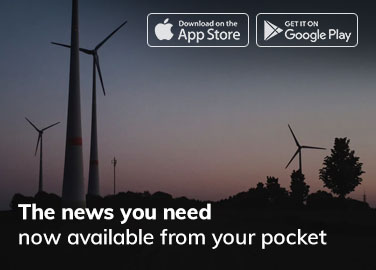Creating an ergonomic workspace is essential for both comfort and productivity, whether you’re working from home or in a corporate office. A well-designed ergonomic setup reduces strain on your body, helps prevent work-related injuries, and can lead to increased focus and efficiency. By adjusting key elements such as your chair, desk, monitor, and lighting, you can create a more comfortable and supportive working environment.
In this step-by-step guide, we’ll walk you through the process of setting up an ergonomic workspace that supports good posture, reduces discomfort, and helps you stay productive throughout the day.
The Importance of an Ergonomic Workspace
Ergonomics focuses on designing workspaces that fit the user, rather than forcing the user to adapt to the workspace. A poorly arranged office setup can lead to various health issues, such as back pain, neck strain, and repetitive stress injuries. Over time, these problems can reduce productivity and increase the risk of long-term health conditions.
A properly set-up ergonomic workspace addresses these concerns by promoting good posture, reducing physical strain, and allowing for more efficient workflow. The result is a healthier, more productive work environment where you can stay focused and comfortable for longer periods.
Step 1: Choosing the Right Chair
The foundation of any ergonomic workspace is the chair. Since most office workers spend long hours sitting, investing in a quality ergonomic chair is crucial. The right chair will support your lower back, promote good posture, and allow for adjustments to fit your body.
Key Features of an Ergonomic Chair:
- Lumbar Support: The chair should provide adequate support to the lower back (lumbar region). Look for a chair with an adjustable lumbar support feature to maintain the natural curve of your spine.
- Adjustable Seat Height: Your chair should allow you to adjust the seat height so that your feet rest flat on the floor, with your thighs parallel to the ground. This helps maintain proper circulation and prevents strain on your legs.
- Seat Depth: The seat should be deep enough to support most of your thighs while leaving about two to three inches of space between the back of your knees and the edge of the seat.
- Adjustable Armrests: Your chair’s armrests should support your arms at a 90-degree angle, helping to reduce strain on your shoulders and neck.
- Recline Feature: A chair that allows for slight reclining is helpful for taking pressure off your lower back, providing comfort during long periods of sitting.
Step 2: Setting Up Your Desk
The desk is the central component of your workspace, and its height and layout can significantly impact your comfort. An ergonomic desk should allow you to work with proper posture while keeping all necessary items within easy reach.
Ideal Desk Setup Tips:
- Height-Adjustable Desks: If possible, invest in a height-adjustable desk (also known as a sit-stand desk) that allows you to alternate between sitting and standing. This promotes movement throughout the day and helps reduce the negative effects of prolonged sitting.
- Desk Height: If you’re using a standard desk, ensure that your elbows are at a 90-degree angle when typing, with your forearms parallel to the desk surface. Your wrists should not rest on the desk while typing.
- Legroom: Ensure that there’s enough space under the desk for your legs to move freely. Your knees should fit comfortably, and there should be room to stretch your legs occasionally.
- Organized Workspace: Keep frequently used items, such as your phone, notepad, and mouse, within arm’s reach. This minimizes unnecessary stretching and movement, reducing the risk of strain.
Step 3: Adjusting Monitor Height and Position
One of the most critical elements of an ergonomic setup is the position of your computer monitor. An improperly placed monitor can lead to eye strain, neck pain, and headaches, so it’s essential to adjust it to your line of sight.
Proper Monitor Placement Guidelines:
- Monitor Height: The top of your monitor should be at or just below eye level. This allows you to look straight ahead without tilting your head up or down. You can raise your monitor using a stand or stack of books if necessary.
- Distance from Eyes: Your monitor should be about an arm’s length away from your face, roughly 20 to 30 inches. This helps prevent eye strain and allows you to focus comfortably on the screen.
- Tilt and Angle: Tilt your monitor slightly upward, around 10 to 20 degrees, to reduce glare and ensure a clear, comfortable view. Ensure that your monitor is directly in front of you, so you don’t have to turn your head to look at it.
Step 4: Arranging Your Keyboard and Mouse
Your keyboard and mouse are the tools you’ll interact with most during the workday, so their placement and design are crucial for maintaining ergonomic comfort.
Keyboard and Mouse Setup:
- Keyboard Position: Place the keyboard directly in front of you, with your forearms parallel to the floor. Your elbows should remain close to your body at a 90-degree angle. Keep your wrists straight and avoid resting them on the desk while typing.
- Ergonomic Keyboard: Consider using an ergonomic keyboard with a split design that promotes a more natural hand and wrist position. This helps reduce strain during long typing sessions.
- Mouse Placement: Your mouse should be close to your keyboard, at the same height, to minimize reaching. Consider an ergonomic mouse that encourages a natural wrist position and reduces strain on your hand.
- Mouse Pad with Wrist Support: Using a mouse pad with built-in wrist support can help alleviate pressure on your wrist, reducing the risk of repetitive strain injuries.
Step 5: Lighting and Visual Ergonomics
Proper lighting is essential for reducing eye strain and creating a comfortable work environment. Natural light is ideal, but if it’s not available, use task lighting that illuminates your workspace without causing glare on your monitor.
Lighting Tips for Your Ergonomic Workspace:
- Natural Light: If possible, position your desk near a window to take advantage of natural light. Be mindful of glare, and use blinds or curtains to adjust the intensity of the light when necessary.
- Task Lighting: If natural light isn’t available, use an adjustable desk lamp that provides focused lighting on your workspace. Position the lamp so that it illuminates your work area without casting shadows or causing screen glare.
- Monitor Brightness: Adjust your monitor’s brightness to match the ambient lighting in your room. Avoid settings that are too bright or too dim, as they can contribute to eye fatigue.
- Take Breaks: Follow the 20-20-20 rule to reduce eye strain—every 20 minutes, look at something 20 feet away for at least 20 seconds. This gives your eyes a chance to rest and helps prevent fatigue.
Step 6: Incorporating Movement into Your Day
Even with an ergonomic setup, staying in the same position for long periods can cause stiffness and discomfort. To stay comfortable and productive, it’s important to incorporate regular movement into your workday.
Tips for Staying Active While Working:
- Take Regular Breaks: Stand up, stretch, or walk around every 30 to 60 minutes. This helps improve circulation and prevents muscle stiffness.
- Use a Sit-Stand Desk: If you have a height-adjustable desk, alternate between sitting and standing throughout the day. Standing for part of the day can help reduce the risk of health issues related to prolonged sitting.
- Stretching Exercises: Perform simple stretching exercises at your desk, focusing on your neck, shoulders, back, and legs. These stretches help relieve tension and keep your muscles flexible.
- Walk Meetings: If possible, take short meetings or phone calls while walking. This adds movement to your day and can improve focus and creativity.
Conclusion
Setting up an ergonomic workspace is a valuable investment in your long-term comfort and productivity. By following these step-by-step guidelines, you can create an office environment that supports good posture, reduces strain, and helps you work more efficiently. From choosing the right chair to positioning your monitor correctly and ensuring proper lighting, each element of an ergonomic workspace plays a critical role in enhancing your workday experience.
A well-designed ergonomic setup not only improves your physical well-being but also allows you to maintain focus and productivity, making your workday more enjoyable and effective.
FAQ
Why is an ergonomic chair important for my workspace?
An ergonomic chair provides essential support to your lower back, promotes good posture, and reduces the risk of back pain. It is adjustable to fit your body, ensuring long-term comfort during prolonged sitting.
How can a height-adjustable desk improve my productivity?
A height-adjustable desk allows you to alternate between sitting and standing throughout the day, promoting movement and reducing the negative effects of prolonged sitting. This helps improve energy levels and focus, leading to greater productivity.
What is the proper height for my computer monitor?
Your computer monitor should be at or just below eye level, about an arm’s length away from your face. This positioning reduces neck strain and helps prevent eye fatigue.
Do I need an ergonomic keyboard and mouse?
An ergonomic keyboard and mouse are designed to reduce wrist and hand strain, making them essential for anyone who spends long hours typing. They encourage a more natural hand position and reduce the risk of repetitive strain injuries.
How can lighting impact my workspace comfort?
Proper lighting reduces eye strain and helps you stay focused. Natural light is ideal, but task lighting can also be used to create a comfortable and well-lit workspace. Avoid screen glare and adjust your monitor brightness to match the ambient light.
How often should I take breaks to move around?
It’s recommended to take a short break every 30 to 60 minutes to stand up, stretch, or walk around. Regular movement helps improve circulation, reduces stiffness, and keeps you energized throughout the day.